We have added JSON API and ionic eCommerce plugins. These plugins can be installed in two ways.
You will find the JSON API and ionic eCommerce plugins in a zipped folder in the pack.
1st Method
- Upload the folder “JSON-API” to your WordPress Plugin folder (/wp-content/plugins)
- Now activate the plugin through the “plugins” menu in WordPress or by using the link provided by the plugin installer.
- Activate the controller through the JSON API menu found in the WordPress Admin Center (Settings->JSON API)
2nd Method
Go straight to the admin panel>Plugin>Add New.
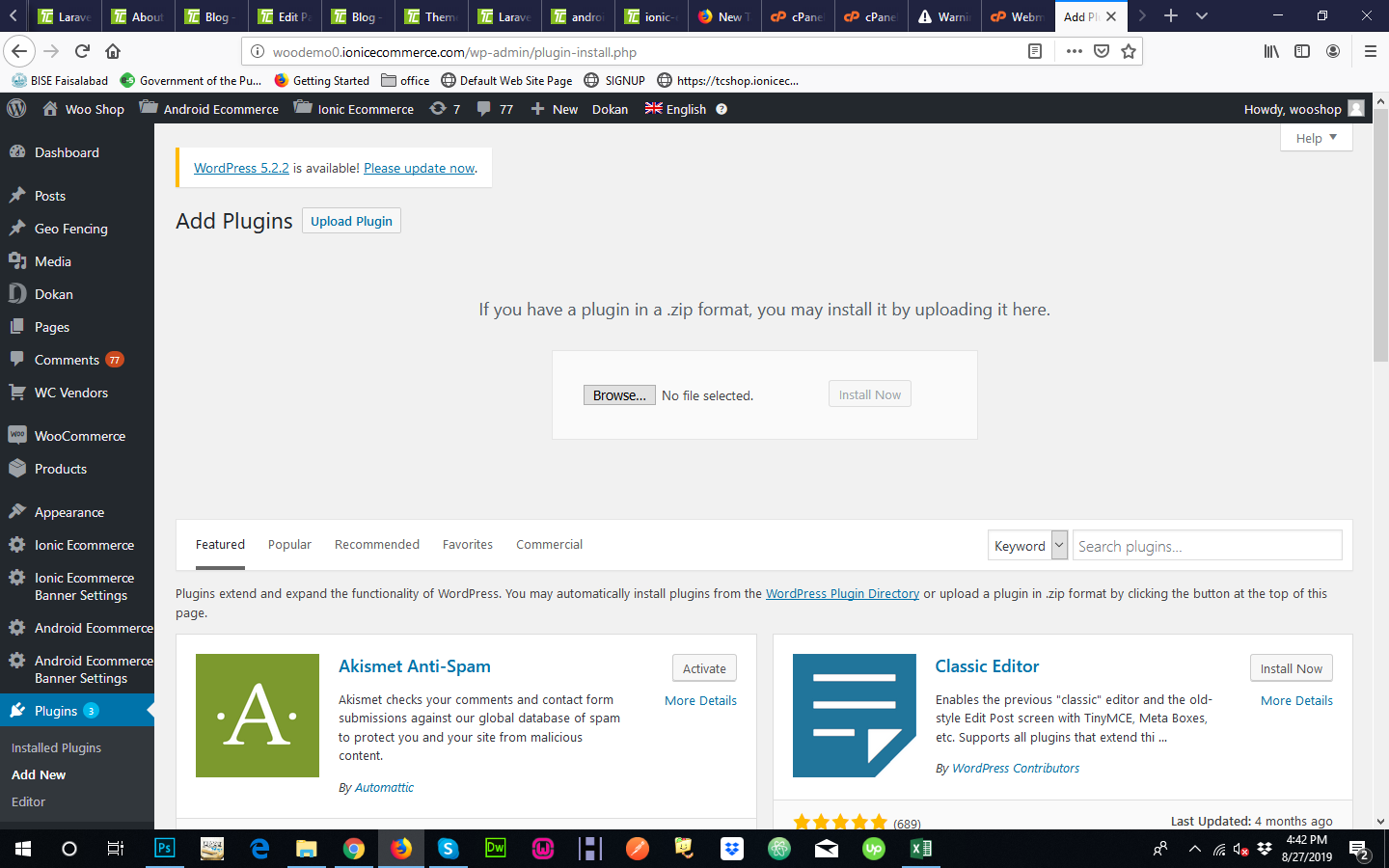
The above-given page will show up. From here, click on the “upload plugin” option, make sure that the plugin that you have is in .zip format. Click on the “Browse” option, upload the plugin folder and once the folder is chosen, click on the “Install Now” option”.
Once the plugin is installed, you can activate or deactivate the plugin through settings according to your usage.
After WordPress plugins installation and setup, please follow the below-mentioned instructions to set up your mobile application.
After Intallation of plugin need to activate the controllers from Settings >> Json APi

Ionic Woocommerce app works with woocommerce rest api, please follow the link below to enable woocommerce rest api on your server.
https://docs.woocommerce.com/document/woocommerce-rest-api/
After enable rest api, please make sure your site woocommerce rest api working correctly. You can follow that simple tutorial link to check whether rest api works correctly on your sever or not.
https://github.com/woocommerce/woocommerce/wiki/Getting-started-with-the-REST-API
Now you have all set at your wordpress site end. Please proceed with ionic source code setup.
Enable REST API & Generate API keys
To enable the REST API with in WooCommerce, go to WooCommerce> Settings> Advanced and tick the Enable Legacy API link .
The WooCommerce REST API works on a key system to control access. These keys are linked to WordPress users on your website.
To create or manage keys for specific WordPress user:
Go to: WooCommerce> Settings> Advanced> REST API
1) Select Add Key
2) Select the user you would like to generate a key for, in the user file and add a description.
3)Choose the desired level of access for this API key , which can be Read access, Write access or Read/Write access.
4)Select the Generate API key button and WooCommwrce will generate API keys for that certain user.
Once the keys have been generated, you will see two new keys, a QRCode and a Revoke API Key button. These two keys are your Consumer Key and Consumer Secret.
5) Place your site link, consumer key and consumer secret in the mobile application config file that uses the WooCommerce API.