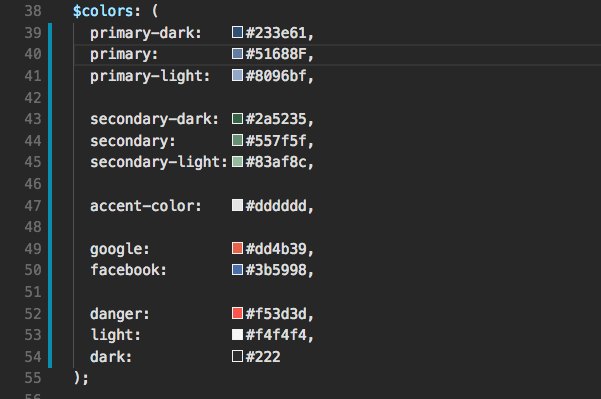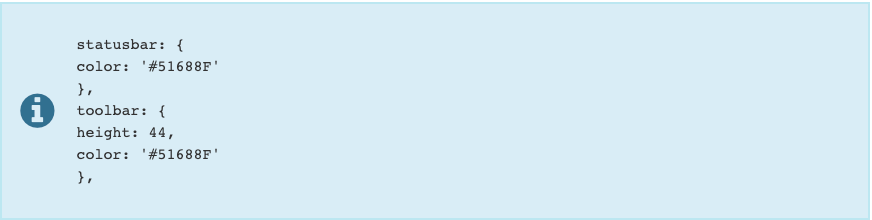Flutter Ecommerce
Home Page and Category page can be changed from the Admin Panel easily. Just go to appsettings in admin panel. $primary is used to change top bars. $dark is used on side panel color while $accent-color, $accent-color-light, $accent-color-dark is used on buttons text high light badges. To change the application icon and splash screen please visit. Assets are very easy to change. Open app/src/assets folder that contains all the icon images and other assets used in app. You can change them according to your requirement. Follow these instructions to change the checkout(Web view) page header color. Open both files. Find following code in both files mentioned above Replace the highlighted color hex, color code value according to your app theme Introduction slides are present inside app/src/assets/intro folder that contains the images of intro slides. Change them according to your requirement. We keep improving our apps from time to time. All the updates are absolutely free of cost, the clients are provided with the revised and updated source code. There is a whole comprehensive support policy in place from Envato. We provide support where some genuine bug or error is reported by the clients. Apart from that, just minor queries are addressed that do not involve detailed development matters. This app is actually a plugin that is installed on your ecommerce website. The admin panel for both becomes combined and every change made through this affects both the app and web at the same time. This app is designed in such a manner that any business irrespective of its size and nature could be run through this. Still, it is ideally perfect for businesses like retail, electronics, restaurant, etc. Well, we have made every effort possible to make it user-friendly. Despite all of this, we advise that only those having reasonably sufficient experience in development should buy the app and install it. For those having no background in development, we provide paid virtual installation and customization services. This app is so simple and easy to use that all with even very minor know-how of development can install and customize it. Despite this, we provide paid virtual installation and customization services to the businesses and entrepreneurs that know nothing or less about development. For installation and deployment of the app on Apple and Play store, we charge $300 lump sum and do the job in a stipulated time frame. As far as the customization is concerned, we charge $30/Hour. When a client wishes to assign any customization task, our technical team first analyzes the job nature and complexity level, then we give a generic estimation of hours that are needed for a certain change or customization. All the payments are acquired prior to the initiation of the job. If you want to add any other language, go to add new option and define the new language you want to be implemented on your website. For this, you will have to do the data entry in the same language. Step 1) Name: Enter the name of the desired language i.e french Step 2) Code: Define a certain ISO Language code that is assigned to every language. i.e fr Step 3) Direction: Define the direction of your desired language in which manner it is written. For instance, English is written from left to right. Step 4) Icon: Add a specific icon of the language. Step 5) Click on Submit option on the bottom and you are done with the process. The language has been added as shown below.
Frequently Asked Questions