Install Flutter SDK through this link
also update your path as mentioned in the above link you can run “flutter doctor” command to check if every thing is installed properly.
After installing the Flutter SDK properly. Now install IDE to edit the code. Android Studio or VS Code are the best options for Flutter development. Use this link to download and install the Android Studio with Android SDK
after installing the android studio when you open android studio for the first time it will ask you to download the components of Android SDK go a head and install these.
After properly installing Android Studio you need to install Flutter and Dart plugin for Android Studio use this link to install Flutter and Dart plugin for Android Studio.
after installing the flutter and dart plugin successfully you will see this option at start up.
Please make sure you are using the Flutter version 1.2. If you are using the Latest version of Flutter then you will not get your application complied. In order to compile your application you will have to downgrade the Flutter version from latest version to use the following Command. flutter downgrade v1.2.1 Once you have downgraded the Flutter version. Type the following command to download that version. flutter doctor . Flutter files will be downloaded.
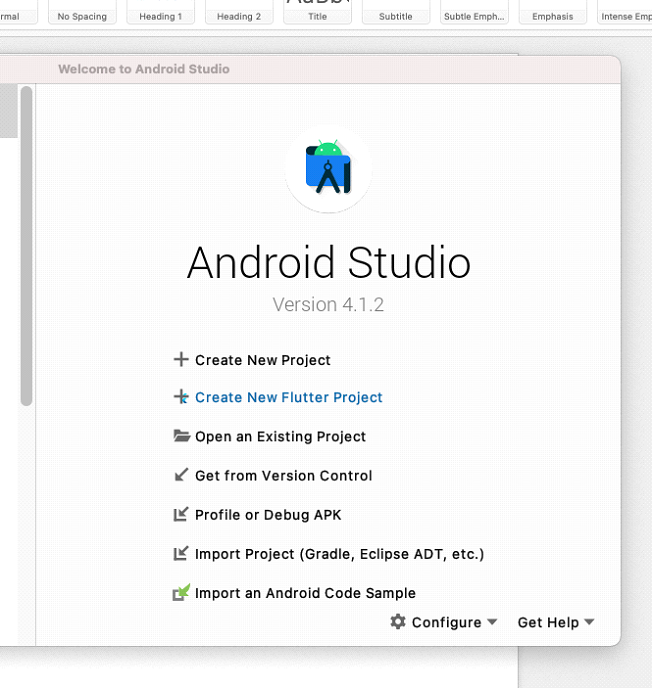
After installing the Flutter SDK and Android Studio properly now you can open the project in android studio by clicking “Open an Existing Project”. And select the root folder of the project. And click open.
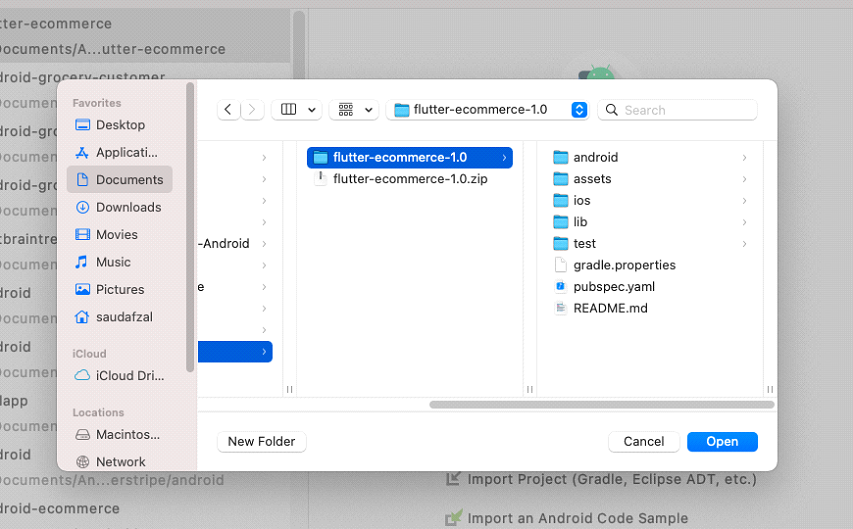
After opening up the project, look for file named “pubspec.yaml” and open it.
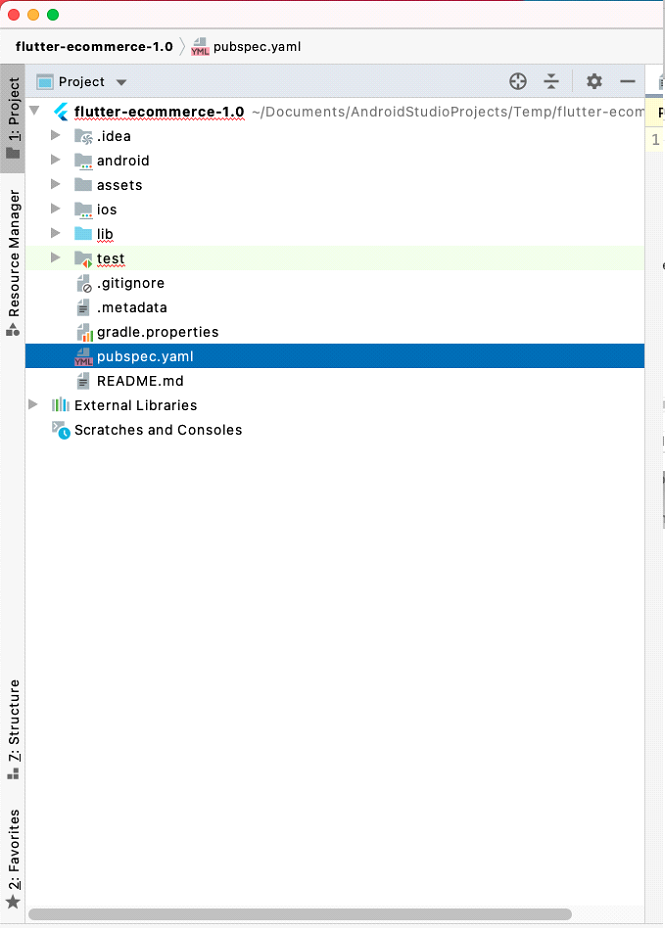
After that you need to click on “pub get” and wait for the process to complete.
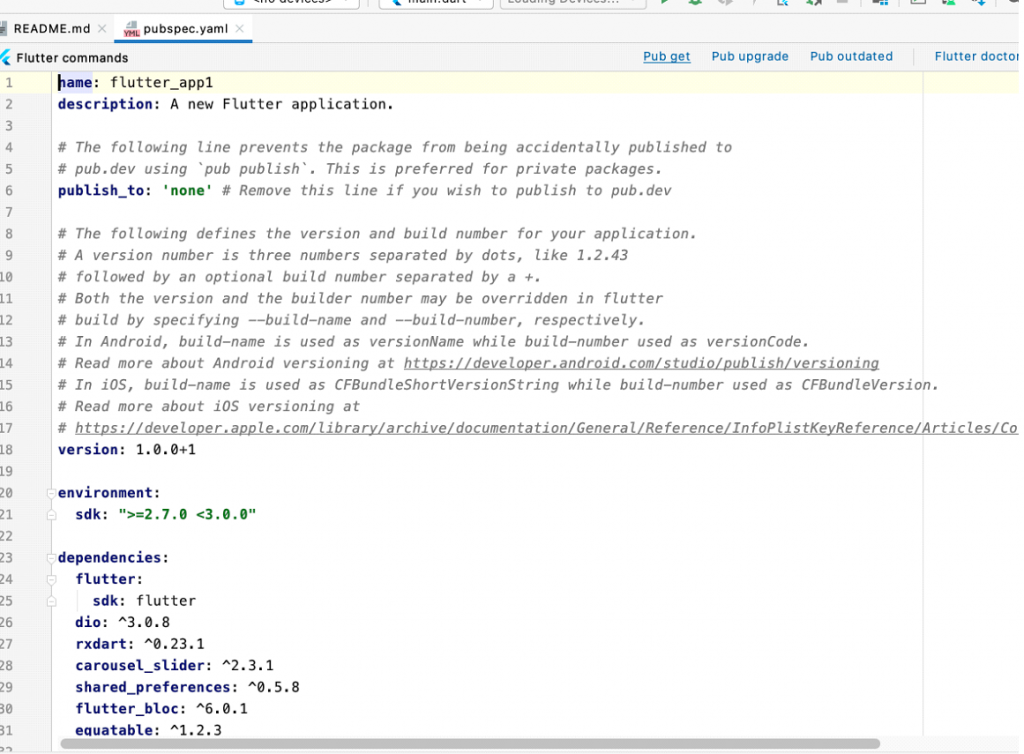
Now your Flutter setup is ready. Follow next steps to compile your app
Connect Server with your app
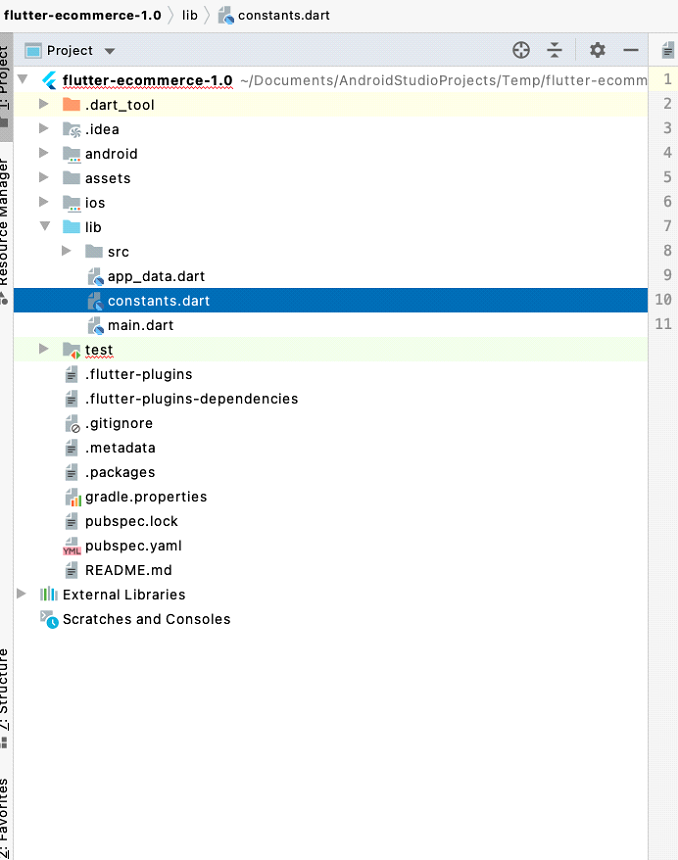
Enter mentioned credentials to compile your app with your server.
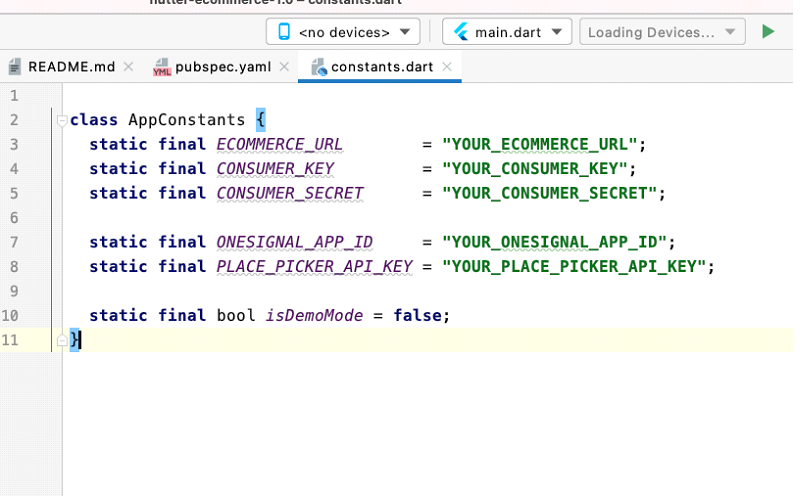
You can get your Consumer key and Consumer secret key from the backend by going to this “yourwebsite/admin/applicationapi”
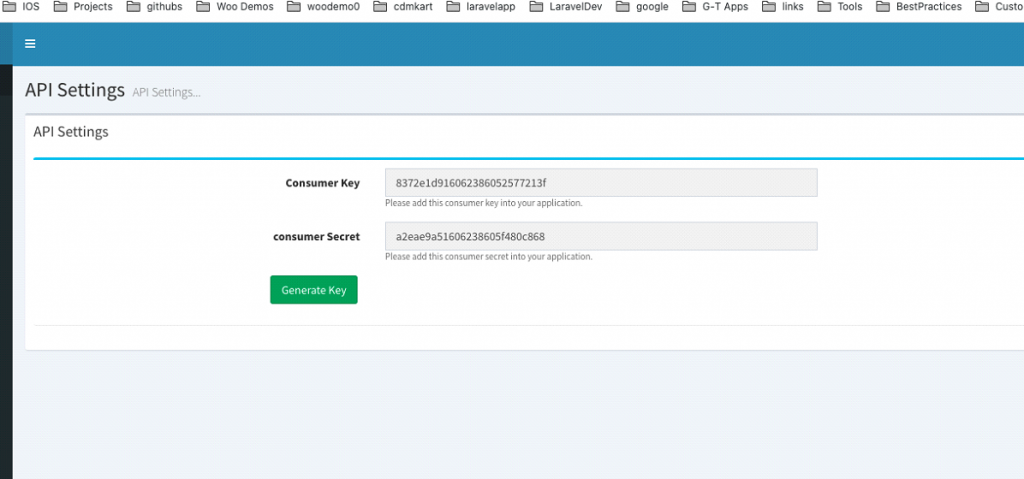
After entering these credentials you will good to compile you app. Connect your mobile with your computer and click on run button to run the application.
Firebase Connection
To connect firebase with your app. You need to go to firebase and create your app there. And follow this complete article to understand how to connect firebase with you flutter app.
firebase is used to gmail login and onesignal notifications.
Onesignal Notifications
In order to connect onesignal notification with firebase. You need to go to onesignal and create your app there. Next Go to your firebase app and get these two keys from there. And paste them in you onesignal -> platform -> Google Android Section.
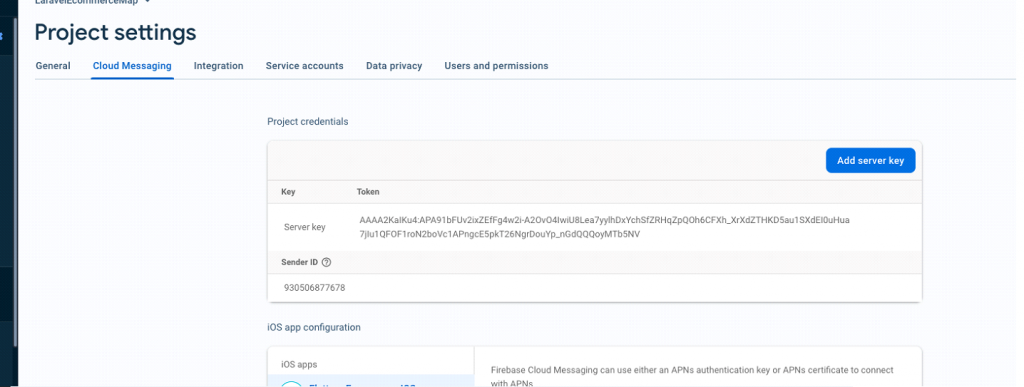
Copy Server Key and Sender ID from firebase
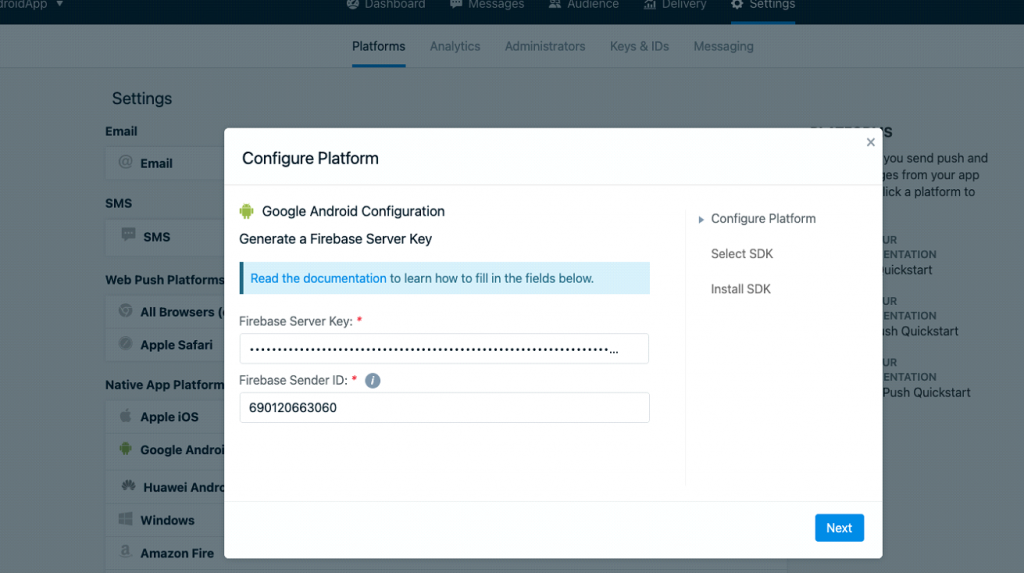
Paste these two keys here
To get you Onesignal App ID go to “Keys & IDs” section
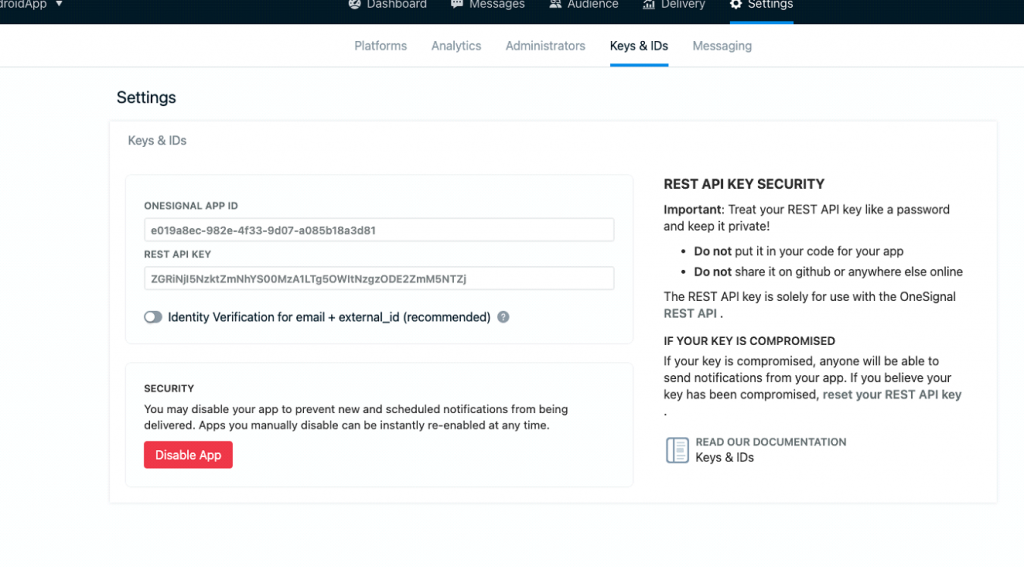
Get this onesignal app id and paste it in your flutter application “constants.dart” file.
Facebook Integration
To integrate facebook with your flutter app you need to go to
And create your app there.
After creating your app select “Facebook Login” and Click on Setup

After that click on Android

Next skip 1 and 2 step and go to 3rd step and Enter you project package name details.
After that in step 4 generate key hashes with that command that is given there, and mention you debug and release key hashes properly
Next in step 5 Enable Single Sign on
In Step 6 You will get two keys named “facebook_app_id” & “fb_login_protocol_scheme” copy these keys.
Place these keys in the “string.xml” file under this directory
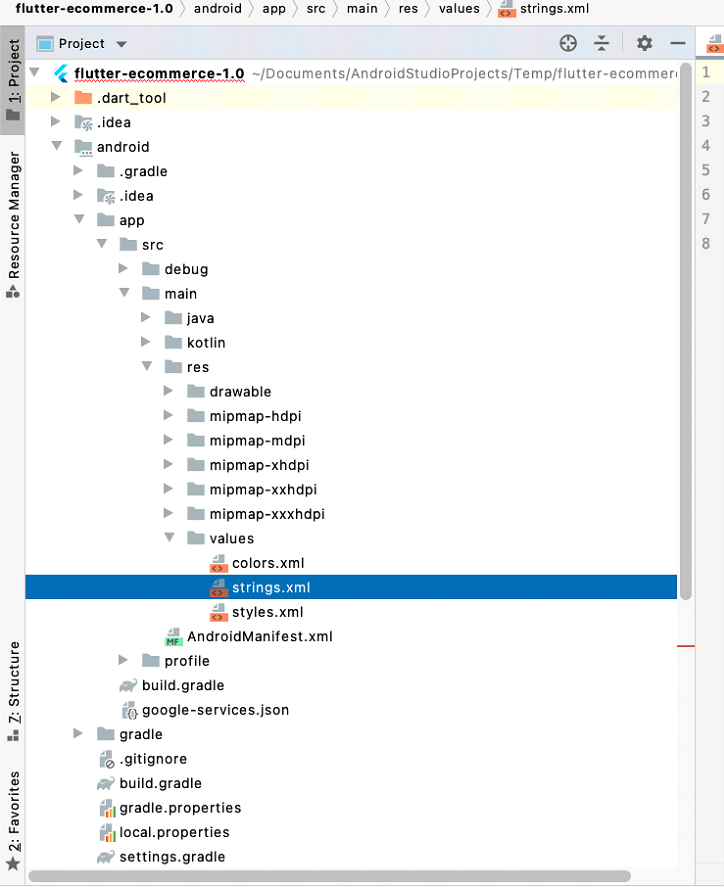
Now your login with facebook should work .